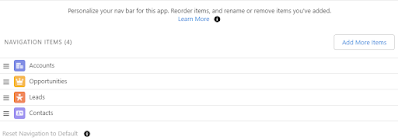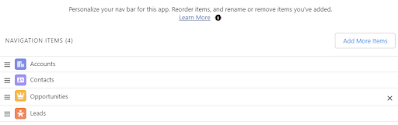A tab of an object is very useful and increases user daily productivity with fewer clicks, the tab will be visible in an app based on multiple settings, let's dive into it.
First, for a user to able to see the tab, the user must have access to the object via Profile or Permission Set.
Default tab -- this mean, the tab will be always visible to the user, and users can't remove it from the Lightning app, the user will not see the cross icon when clicking the pencil icon from the navigation bar.
The criteria to make a tab become a default tab:
- The user must have permission to access the object via Profile or Permission Set, and
- The tab is added to the Navigation Items for the app in the Lightning App Builder, and
- The tab is set to Default On in the Profile, or "Visible" is checked from Permission Set
If (2) or (3) is changed, the tab will be removed if a user has not customized the navigation items, but if the user has customized (rearrange) the navigation items, the tab will stay, but the user will be able to remove the tab by clicking the pencil icon from the navigation bar, see this blog for detail.
- The user must have permission to access the object via Profile or Permission Set
- The tab is set to Default Off in the Profile, or only "Available" is checked in the Permission Set, no matter whether it is added or not in the lightning app Navigation Items.
The user should be able to search the tab from the 9-dots icon.
Reference: