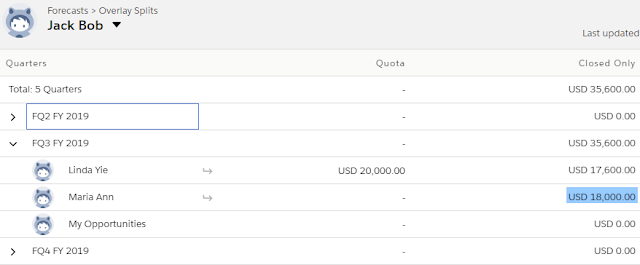ForecastingQuota, this object stores an individual user’s or territory’s quota for a specified time period. The “Manage Quotas” user permission is required for creating, updating, or deleting quotas. The “View All Forecasts” permission is required to view any user's forecast, regardless of the forecast hierarchy. Available in API versions 25 and greater. Object Id prefix is
0J9.
Once the quota added from the setup menu or Data Loader, it will be stored in this object and you can query it.
Query ForecastingQuota
SELECT Id, ForecastingTypeId, QuotaAmount, QuotaOwnerId, QuotaOwner.Name, StartDate FROM ForecastingQuota ORDER BY StartDate DESC
ForecastingItem, this is a
read-only object used for individual forecast amounts. Users see amounts based on their perspectives and forecast roles. Available in API versions 26 and greater. Object Id prefix is
0G3.
The amounts users see include one of the following when forecasting in revenue: AmountWithoutAdjustments, AmountWithoutManagerAdjustment, ForecastAmount, OwnerOnlyAmount.
The amounts users see include one of the following when forecasting in quantity: QuantityWithoutAdjustments, QuantityWithoutManagerAdjustment, ForecastQuantity, OwnerOnlyQuantity.
Additionally, note that users:
- with the “View All Forecasts” permission have access to all ForecastingItem fields.
- without the “View All Forecasts” permission have access to all fields for their own subordinates and child territories.
Other users can see the ForecastingItem object, but not its records.
Let us see a sample of how the data is stored
SELECT Id, OwnerId, Owner.Name, ForecastAmount, ForecastCategoryName, ForecastingTypeId, PeriodId FROM ForecastingItem WHERE Period.StartDate = 2019-07-01 ORDER BY ForecastingTypeId, Owner.Name, ForecastCategoryName
** unfortunately we cannot do relationship query for ForecastingType from this object
figure 1
Notes from the above query and the result:
- ForecastCategoryName is Forecast Category which is mapped to Stage
- There is no forecast period in this object, but PeriodId, so we can use it to determine Forecast period
- ForecastingTypeId is referred to Forecast Type configured
Query ForecastingType
SELECT Id, DateType, DeveloperName, MasterLabel, RoleType FROM ForecastingType WHERE IsActive = true
soql result from ForecastingType
Now let us see the data by running an Opportunity report:
figure 2
Then let us also see the Forecast result:
figure 3
Now, let us compare how is the data stored in ForecastingItem object, remember this object is read-only, so we can't update it manually.
- Figure 1; row 1; Charlie User C in Jul 2019; for Forecast Category = Pipeline with Forecast Amount = $55,000 -- if you see figure 3, it is $0 for Charlie User C, but since Dave User D is reported to Charlie in the role hierarchy, so amount from Dave roll-up to Charlie.
- Figure 1; row 2; Charlie User C in Jul 2019; for Forecast Category = Closed with Forecast Amount = $295,000 -- look at figure 3, this amount is sum of $120,000 (Dave's amount) + $139,500 (Charlie's amount). If we further drill Charlie's amount of $139,500 -- look at figure 2, it is the sum of row 1 ($50,000) and row 2 ($89,500)
- Figure 1; row 3; Dave User D in Jul 2019; for Forecast Category = Pipeline with Forecast Amount =$55,000 -- as no one report to Dave in the role hierarchy, this number is only his opportunity, drill down to figure 2, it is row 3 ($15,000) + row 4 ($40,000)
- Figure 1; row 3; this is simply Dave User D amount for Forecast Category = Closed
- Figure 2; row 6; this is not calculated into ForecastingItem, because forecasting setting in this example in monthly, while row 6 closed date is Aug 2019.
Make sure Charlie User C is enabled as
Forecast Manager in
Forecast Hierarchy, otherwise Dave number (and all other users under Charlie) will
not roll-up to Charlie.
In this sample, we are using monthly forecast setting, Salesforce also supports option to use Quarter forecast period too.
Reference: