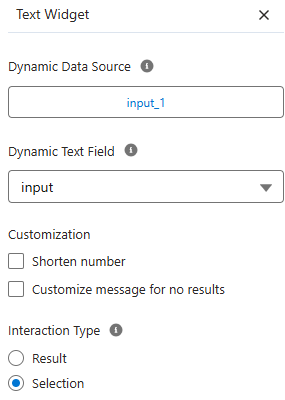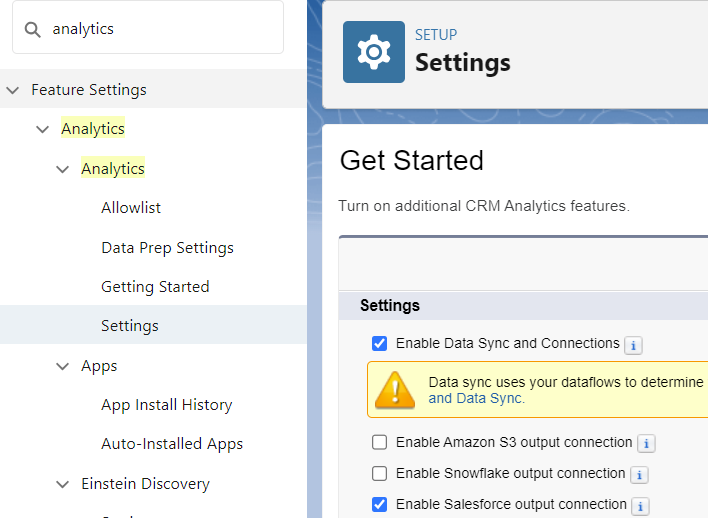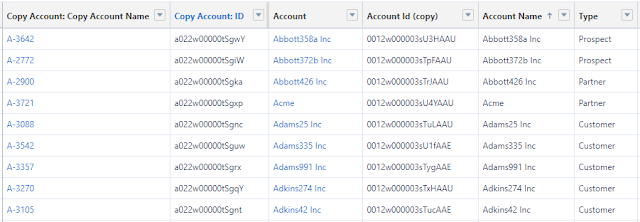To continue from the previous blog, if you get an error when creating the B2B Marketing Analytics app, once the app is created successfully, you will see a new app for the B2B Marketing Analytics app; the app name is based on what you entered when creating the app.
Within the app, you will get many datasets available, starting with "Account Engagement". The datasets are updated daily by Salesforce from MCAE to CRM Analytics. You can monitor it from Jobs Monitor, look for jobs that start with "pd".
** To get the Prospect and Activity dataset, you need to enable "Get Prospect and Activity Data" in the B2B Marketing Analytics setup menu, which is under Optional Features for B2B Marketing Analytics, then select "Include Prospect and Activity dataset?" when creating the app.
The app comes with multiple dashboards, such as "Engagement," which shows MCAE data, such as:
- List Email Engagement
- Email Template Engagement
- Forms Engagement
- Landing Page Engagement
In this blog, I want to discuss two of the datasets: the Account Engagement Emails dataset and the Account Engagement Email templates dataset.
Account Engagement Emails dataset
As per this article, B2B Marketing Analytics Datasets, the dataset API Name is pdEmail. Each row represents 1 day of statistics for an individual list email. You can see the field description in the article above. Let's see some samples:
For Email ID = 2012421957, emails are sent on 2025-09-10, so you see the same Send On Date applied to rows 1 and 2. Some recipients open and click on the same day, and a few open on 2025-09-11. The same applies for Email ID = 2011677609; emails are sent on 2025-09-09 for rows 3, 4, and 5; some people open and click on the same day and the following days. So, this is aggregate data per day per email.
Stats ID is the unique key in the dataset.
Available metrics for this dataset:
- Click To Open Ratio
- Delivery Rate
- Opt Out Rate
- Spam Complaint Rate
- Total Bounced
- Total CTR
- Total Clicks
- Total Delivered
- Total HTML Opens
- Total Hard Bounced
- Total Opt Outs
- Total Queued
- Total Sent
- Total Soft Bounced
- Total Spam Complaint
- Unique CTR
- Unique Clicks
- Unique HTML Open Rate
- Unique HTML Opens
Account Engagement Email Templates dataset
From the same article above, the dataset API Name is pdEmailTemplate. Each row represents 1 day of statistics for an individual email template. Email metrics are based on the emails built on selected email templates.
The email sent here are not from the list email, but automated email, such as the Autoresponder email in Completion Action or Engagement program emails. The email here are not sent at the same time, but only when the user submits a form or receives an auto email from the engagement program.
The Send on Date field is not present on this dataset. This is because templates are reusable email designs that are not tied to specific send events.
We can see the same pattern here: each row represents an Email ID for a day, the total emails sent in a day, email opens, and clicks.
- Delivery Rate
- Opt Out Rate
- Spam Complaint Rate
- Total CTR
- Total Clicks
- Total Delivered
- Total HTML Opens
- Total Hard Bounced
- Total Opt Outs
- Total Queued
- Total Sent
- Total Soft Bounced
- Total Spam Complaint
- Unique CTR
- Unique Clicks
- Unique HTML Opens