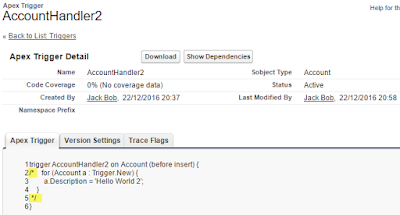I have see in many org, where developer / consultant implement Salesforce with customization that not following best practice. It may work for a while, but on going support become challenge.
In
previous blog, we share basic of trigger related to syntax. In that blog, it show we directly add logic in the trigger itself, but is that a best practice? For sure it is not, why? There are many reason, from: test purpose, re-use and etc. So, here is the sample copy from previous blog:
trigger AccountHandler on Account (before insert) {
for (Account a : Trigger.New) {
a.Description = 'Hello World';
}
}
The best practice is to have
less logic within trigger itself, and put the logic in the apex class, so trigger more act as traffic light to arrange to call the right class.
We can easily modify above trigger to split the logic into apex class:
Trigger
trigger AccountTrigger on Account (before update)
{
AccountHandler objAccount = new AccountHandler();
objAccount.onBeforeUpdate(Trigger.newMap);
}
Apex Class
public class AccountHandler
{
public void onBeforeUpdate(Map<Id,Account> mpAccount)
{
for (Account a : mpAccount.values()) {
a.Description = 'Hello Apex World';
}
}
}
You should have only
one trigger per object, so you can control the order of execution, when you have multiple trigger for an object, you will not know which one will execute before the other one and it cause many issues in multiple scenarios.
Copy from
MaheshD answer in Salesforce Developer Forum, here are more complete best practice:
1) One Trigger Per Object
A single Apex Trigger is all you need for one particular object. If you develop multiple Triggers for a single object, you have no way of controlling the order of execution if those Triggers can run in the same contexts
2) Logic-less Triggers
If you write methods in your Triggers, those can’t be exposed for test purposes. You also can’t expose logic to be re-used anywhere else in your org. Trigger should delegate to Apex classes which contain the actual execution logic.
3) Context-Specific Handler Methods
Create context-specific handler methods in Trigger handlers
4) Bulkify your Code
Bulkifying Apex code refers to the concept of making sure the code properly handles more than one record at a time. Bulkify any "helper" classes and/or methods. Trigger should be "bulkified" and be able to process up to 200 records for each call.
5) Avoid SOQL Queries or DML statements inside FOR Loops
An individual Apex request gets a maximum of 100 SOQL queries before exceeding that governor limit. So if this trigger is invoked by a batch of more than 100 Account records, the governor limit will throw a runtime exception
6) Using Collections, Streamlining Queries, and Efficient For Loops
It is important to use Apex Collections to efficiently query data and store the data in memory. A combination of using collections and streamlining SOQL queries can substantially help writing efficient Apex code and avoid governor limits
7) Querying Large Data Sets
The total number of records that can be returned by SOQL queries in a request is 50,000. If returning a large set of queries causes you to exceed your heap limit, then a SOQL query for loop must be used instead. It can process multiple batches of records through the use of internal calls to query and queryMore
8) Use @future Appropriately
It is critical to write your Apex code to efficiently handle bulk or many records at a time. This is also true for asynchronous Apex methods (those annotated with the @future keyword). The differences between synchronous and asynchronous Apex can be found
9) Avoid Hardcoding IDs
When deploying Apex code between sandbox and production environments, or installing Force.com AppExchange packages, it is essential to avoid hardcoding IDs in the Apex code. By doing so, if the record IDs change between environments, the logic can dynamically identify the proper data to operate against and not fail.
Few more Best Practices for Triggers
- Use Collections in SOQL "WHERE" clauses to retrieve all records back in single query
- Use a consistent naming convention including the object name (e.g., AccountTrigger)
Side note: if you know that apex class called from visualforce page need to add into user profile, otherwise your user will get error, while for apex class called from trigger, we
do not need to add the class to user Profile or Permission Set, this is make sense because Trigger is auto trigger without user awareness.
I had an interview with a candidate apply for a Salesforce related role in my ex-company, as the candidate shared about his/her project related to Trigger, I asked what is the best practice for trigger, and the answer "
Do not use Trigger", hmmm... is that a good answer???
Reference: