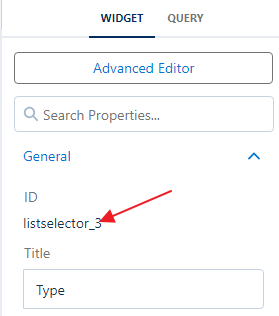We shared a blog about working with multivalue fields almost two years ago with dataflow, where we read the multivalue field as a text field and used the computeExpression node to create a multivalue field.
In this blog, we have something similar, except the source field is a text field separated by comma.
Here is the sample data in Salesforce:
The need: to have a list widget in CRM Analytics, so the user is able to filter the dashboard by Segment, where it should be a single, from the above screenshot: AA, GB, MM, SMB. So, if the user selects SMB, this will filter the data to ABT Inc, Adams335 Inc, and Adams991 Inc.Solution: we can use dataflow as explained in the previous blog, or make use of the recipe as below screenshot:
We can make use of both original and newly created fields from the recipe in the dashboard, use the text field in the table, and the multivalue field in the list widget: