Five years ago, I blog retrieving List View Sharing to get the list of users, groups, and roles that can access list views. This blog is to continue to get the columns and filters.
Open Workbench and from Rest Explorer, example: /services/data/v53.0/sobjects/Case/listviews/00B0o00000Fq3xQEAR/describe
Make sure to update the object name in red and List View id in orange.
To get the list of columns, click the "Show Raw Response" link.
Copy the result of the column and use JSON to CSV tool to convert it into CSV or Excel file. Some of the columns here are added by the system and do not appear in the list view, such as Id, Record Type Id, etc.
To get the filters; looks for the query underneath, this will also show the fields, filter, and order in SOQL format:
SELECT CaseNumber, Contact.Name, Subject, toLabel(Status), toLabel(Sub_Status__c), toLabel(Priority), CreatedDate, Owner.NameOrAlias, RecordType.Name, Id, RecordTypeId, CurrencyIsoCode, LastModifiedDate, SystemModstamp, Contact.Id, ContactId, Owner.Id, OwnerId FROM Case WHERE IsClosed = false AND (Contact.Name != null OR Status = 'Escalated') ORDER BY CaseNumber DESC NULLS LAST, Id DESC NULLS LAST
** Use toLabel(fields) to translate SOQL query results into the user’s language.
Here is the original list view:

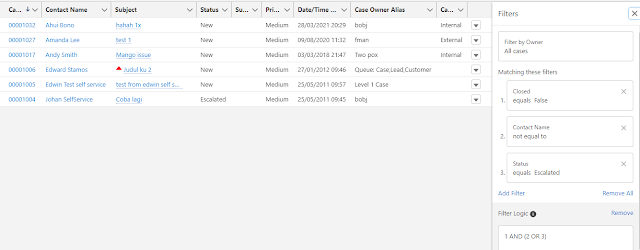
No comments:
Post a Comment