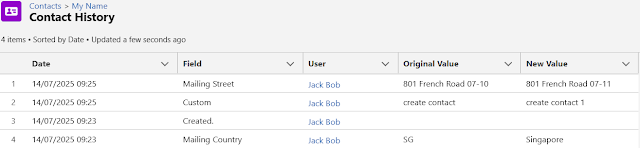Guest blog by: Dorian Sabitov
Just one week before Dreamforce 2025, Salesforce’s AgentExchange – the marketplace for Agentforce AI components – surpassed the milestone of 100 public listings. This accomplishment underscores the rapid expansion of Salesforce’s latest ecosystem initiative and the growing engagement of partners in shaping its direction.
AgentExchange serves as the counterpart to Salesforce’s long-standing AppExchange but is centered around agentic components. These consist of prompts, actions, topics, and complete agent templates that customers can directly import into Agent Builder and extend throughout their Salesforce environments.
Since its launch in March 2025, AgentExchange has rapidly positioned itself as a key hub for AI innovation within the Salesforce platform. Guided by Salesforce leadership, the marketplace has experienced steady growth, balancing customer demand with contributions from its early partners.
AgentExchange by the Numbers: October vs. March 2025
Marketplace Overview
At the time of launch, specifically during the AgentExchange snapshot done on March 4, 2025, the marketplace featured 55 apps developed by 50 unique providers. The top three business categories were Sales (18 apps), Productivity (10 apps), and Finance (7 apps), emphasizing the platform’s strong focus on revenue acceleration, workflow efficiency, and financial connectivity.
Another snapshot of the marketplace, AgentExchange snapshot done on October 8, 2025, revealed 122 unique apps from 102 unique developers, showing that the marketplace more than doubled in six months (121.82% growth in apps and 104.00% growth in developers). Key business categories also shifted: Sales led with 49 apps, Productivity followed with 22 apps, and Analytics moved into third place with 12 apps.
Leading Developers
As of October 2025, the top AgentExchange publishers are:
- Bullhorn – 4 listings
- Breadwinner – 4 listings
- Salesforce Labs – 4 listings
In comparison, back in March there were only two publishers with three listings (the highest number of apps at that time):
- Salesforce Labs – 3 listings
- OpenText Corporation – 3 listings
As Stony Grunow, Co-Founder of Breadwinner, stated:
“AgentExchange is still in its early days, but thanks to the vision and dedication of leaders like Trish Phillips and Amy Gorman, partners like Breadwinner have a platform to innovate and expand what’s possible for Salesforce customers. Our mutual success is tied together — the stronger the partner ecosystem, the stronger Salesforce becomes.”
Growth Timeline of Apps and Developers on AgentExchange
Below is a month-by-month overview based on snapshots. It presents total counts, month-over-month changes, and the average number of apps per developer.
Key Takeaways for AgentExchange Users
The AgentExchange app catalog is now large enough to support meaningful pilots without becoming overwhelming. From March to September, listings climbed to 114, with the strongest growth in Sales, Analytics, and Productivity.
August showed a brief dip due to cleanup, followed by September offering the widest selection. Use this pattern to schedule trials strategically and keep shortlists focused.
How to Run an Effective 30-Day Pilot
- Choose one outcome, not several. For instance, reduce manual call outcomes or generate weekly pipeline summaries.
- Shortlist 5 listings in the relevant category, then narrow down to 2 finalists after a 15-minute demo each.
- Define a single success metric before installation. Examples are provided below.
- Use a sandbox or development org, load a small test dataset, and grant permissions only to the pilot group.
- Enable just one write action initially; keep all others read-only.
- Review progress weekly, then decide whether to scale, refine, or stop.
Best Time to Start
- June and July snapshots were stable, making them ideal for pilots that prefer fewer surprises.
- September offered the broadest selection after cleanup, suitable for side-by-side comparisons.
- Expect occasional re-tags or removals during ongoing curation. Schedule weekly reviews of active listings.
Data and Security Checks Before Installation
- Review the objects and fields the agent reads and writes, including any new fields it creates.
- Verify permission sets required to run the agent and access outputs such as summaries or tags.
- Ensure field-level security for sensitive data, including revenue or PII.
- Check logging and audit details: where actions are recorded and how to roll back if needed.
- Understand rate limits and governor limits when the agent runs scheduled actions.
- Confirm the de-installation process: how to cleanly disable prompts, flows, and packages.
Success Metrics That Clearly Demonstrate Value
- Sales: time to update call outcomes, email preparation time per meeting, and number of meeting notes created per week.
- Analytics: accuracy of weekly pipeline deltas, time to produce a forecast note, and number of actionable insights per report.
- Finance: invoice status sync accuracy, time to resolve payment inquiries, and exceptions caught before close.
- Service: first reply quality score, average handle time for common cases, and daily use of agent-generated summaries.
- Marketing: campaign brief generation time, approved copy rate, and consistency of CTAs across assets.
Key Questions to Ask Vendors
- Which records does the agent update, and how are conflicts handled when multiple users act simultaneously?
- Can prompts and actions be versioned and transferred between sandboxes and production without manual edits?
- What occurs during an API outage, and what retry logic is implemented?
- How many active customers are running this in Sales Cloud, Service Cloud, or Experience Cloud?
- What does a typical two-hour configuration involve, and which steps usually cause delays?
Implications for AgentExchange Partners
AgentExchange more than doubled in six months. Buyers focus first on Sales, Analytics, and Productivity, but there is still opportunity in emerging areas such as Commerce, Collaboration, and IT-Admin.
Strategic Focus Areas
- High Demand, Higher Competition - Sales: 47 listings, 41.2% share. Win by delivering one precise write action on a standard field, with a short setup and a clear demo prompt.
- Steady Growth, Good Room - Analytics: 12 apps, 10.5% share. Provide a weekly summary or delta note that writes to Opportunity or Account, including one verified accuracy check. Productivity: 18 apps, 15.8% share. Focus on list views, reports, and task updates that eliminate a daily step.
- Emerging Lanes - Commerce: 4 apps, Collaboration: 4 apps, IT-Admin: 1 app. Focus on one concrete action, such as creating a follow-up task, setting a status, or filling a picklist.
- Uneven Categories That Still Convert - Finance: 11 apps. Be explicit about status sync, exception handling, and retries. Customer Service: 4 apps. Target improvements in first reply or case disposition write-back.
Straightforward Product Ideas
- Sales: post-call note plus next step, writes to Task and Opportunity.
- Analytics: weekly pipeline change note, writes to a Notes record on Opportunity.
- Finance: invoice status check, reads status, and updates a single picklist on Account.
- Commerce: abandoned cart follow-up, creates a Task with ready text and fills a status field on Lead.
Key Takeaways
AgentExchange grew fast and maintained its structure:
- Started at 55 listings in March, crossed 100 a week before Dreamforce, and reached 122 in October.
- Publisher count climbed to 102.
- Sales led the pack, adding 29 listings to reach 47.
- Analytics tripled to 12 listings.
- Productivity rose to 18 listings and held steady.
- Commerce appeared later, reaching 4 listings.
- August saw a dip due to cleanup, then September rebounded.
AI isn’t the future – it’s already here. Teams that adopt AI save time, reduce costs, and accomplish more. AgentExchange provides a straightforward way to discover functional Agentforce components, integrate them into Salesforce, and achieve results without lengthy projects.
For tool selection, keep it simple: choose one outcome, run a two-week pilot in a sandbox, enable one write action, and track a single metric. Sales, Analytics, and Productivity now have sufficient depth to demonstrate value without extended setups.
For building for the catalog, stay focused: deliver a safe action, include a copy-paste prompt, provide a short setup video, define clear permissions, and include an uninstall note. This combination builds trust. With Breadwinner Integrations Inc., Salesforce Labs, and Bullhorn each holding four listings, there remains space for targeted releases to stand out.